前言
创建docker私有仓库的目的在于私密性,适用于团体内部,如公司部门,企业内部等需要在团体成员中共享docker相关资源的场景。
那么如何搭建属于自己企业或团体成员可以使用的docker私有仓库呢?笔者将通过下面的实际搭建流程结合步骤描述来介绍docker私有仓库搭建的具体过程。
- 揭开Docker的面纱 – 基础理论梳理和安装流程演示 http://www.info110.com/Linux/2020-04/163003.htm
- Docker基础命令详解 – 镜像及容器操作 http://www.info110.com/Linux/2020-04/163005.htm
- 深入理解Docker的硬件资源控制与验证 http://www.info110.com/Linux/2020-04/163006.htm
- Docker网络模式与配置Docker自定义网络(bridge模式) http://www.info110.com/Linux/2020-04/163007.htm
- Docker构建镜像的三种方式(Dockerfile初步) http://www.info110.com/Linux/2020-04/163008.htm
实际案例搭建过程
1、下载registry镜像
[root@localhost ~]# docker pull registry Using default tag: latest latest: Pulling from library/registry 486039affc0a: Pull complete ba51a3b098e6: Pull complete 8bb4c43d6c8e: Pull complete 6f5f453e5f2d: Pull complete 42bc10b72f42: Pull complete Digest: sha256:7d081088e4bfd632a88e3f3bcd9e007ef44a796fddfe3261407a3f9f04abe1e7 Status: Downloaded newer image for registry:latest docker.io/library/registry:latest 2、生成registry容器,开放5000端口
[root@localhost ~]# docker create -it registry /bin/bash fd51aa59dc5cea7b589d0403e562cb8f0098c3a8a7da239572dd5bfd9423ec96 [root@localhost ~]# docker ps -a CONTAINER ID IMAGE COMMAND CREATED STATUS PORTS NAMES fd51aa59dc5c registry "/entrypoint.sh /bin…" 10 seconds ago Created optimistic_saha #建议直接执行下面的这个命令,因为笔者遇到start这个容器发现退出的状态码非0(后面解决了,使用/bin/sh环境即可) [root@localhost ~]# docker run -d -p 5000:5000 -v /data/registry:/tmp/registry registry ceb498d622ab743fc858a993e3870f9831e20436cb71f7225215f1f0899571f1 [root@localhost ~]# docker ps -a CONTAINER ID IMAGE COMMAND CREATED STATUS PORTS NAMES ceb498d622ab registry "/entrypoint.sh /etc…" 2 seconds ago Up 2 seconds 0.0.0.0:5000->5000/tcp strange_swanson docker run -d -p 5000:5000 -v /data/registry:/tmp/registry registry命令的解释:
-d ——守护进程
-v ——数据卷设置{/data/registry表示的宿主机系统中的一个绝对路径,没有的时候会自动创建,/tmp/registry表示容器内部的目录}
#宿主机目录
[root@localhost ~]# ls / bin boot data dev etc home lib lib64 media mnt opt proc root run sbin srv sys tmp usr var [root@localhost ~]# ls /data/ registry #容器内部目录
[root@localhost ~]# docker exec -it ceb498d622ab /bin/sh / # ls / bin etc media root srv usr dev home mnt run sys var entrypoint.sh lib proc sbin tmp / # ls tmp/ registry 3、客户端设置daemon.json文件 (指定私有仓库位置)
[root@localhost ~]# vim /etc/docker/daemon.json { "insecure-registries": ["20.0.0.149:5000"], #将本地服务器作为私有仓库位置 "registry-mirrors": ["https://5m9y9qbl.mirror.aliyuncs.com"] } [root@localhost ~]# systemctl restart docker 4、创建本地的镜像标签
[root@localhost ~]# docker pull httpd Using default tag: latest latest: Pulling from library/httpd 123275d6e508: Pull complete e984dd982a6e: Pull complete 963280e5cf81: Pull complete 6faf90d050b2: Pull complete 962b56984bb0: Pull complete Digest: sha256:d5dc0d279039da76a8b490d89a5c96da83a33842493d4336b42ccdfbd36d7409 Status: Downloaded newer image for httpd:latest docker.io/library/httpd:latest [root@localhost ~]# docker tag httpd:latest 20.0.0.149:5000/httpd 5、上传镜像
[root@localhost ~]# docker push 149:5000/httpd The push refers to repository [149:5000/httpd] An image does not exist locally with the tag: 149:5000/httpd [root@localhost ~]# docker push 20.0.0.149:5000/httpd The push refers to repository [20.0.0.149:5000/httpd] 9dabb51b1ca2: Pushed 4621e8a6d1da: Pushed e728c649bc91: Pushed 1a935e59aa8a: Pushed b60e5c3bcef2: Pushed latest: digest: sha256:8f10edef61246c6c142a87304d4ffa68298662ecb619776e4e9817d06ec5f567 size: 1367 [root@localhost ~]# curl -XGET http://20.0.0.149:5000/v2/_catalog {"repositories":["httpd"]} #有上面的结果表示上传成功6、下载镜像测试
[root@localhost ~]# docker images REPOSITORY TAG IMAGE ID CREATED SIZE httpd latest bdc169d27d36 Less than a second ago 166MB 20.0.0.149:5000/httpd latest bdc169d27d36 Less than a second ago 166MB registry latest 708bc6af7e5e 2 months ago 25.8MB [root@localhost ~]# docker rmi bdc169d27d36 Error response from daemon: conflict: unable to delete bdc169d27d36 (must be forced) - image is referenced in multiple repositories [root@localhost ~]# docker rmi bdc169d27d36 -f Untagged: 20.0.0.149:5000/httpd:latest Untagged: 20.0.0.149:5000/httpd@sha256:8f10edef61246c6c142a87304d4ffa68298662ecb619776e4e9817d06ec5f567 Untagged: httpd:latest Untagged: httpd@sha256:d5dc0d279039da76a8b490d89a5c96da83a33842493d4336b42ccdfbd36d7409 Deleted: sha256:bdc169d27d36e2438ec8452c7dd7a52a05561b5de7bef8391849b0513a6f774b Deleted: sha256:6535aa332fb72ca508f550fef8ffb832d4c6bc72a48720b42659e10d47668181 Deleted: sha256:c7bce1fab718a11501a672c895a729b1fdf8099d00fe152bef8c2534ee455976 Deleted: sha256:75b6b2392924b062257ed97e5c2f3aa9f50a922b94c3f7c342d0aed2370e8bec Deleted: sha256:267e2020b1bd0b182eb02d1a0f3e2f72efc542890ef6159ed9c3570322608de0 Deleted: sha256:b60e5c3bcef2f42ec42648b3acf7baf6de1fa780ca16d9180f3b4a3f266fe7bc [root@localhost ~]# docker images REPOSITORY TAG IMAGE ID CREATED SIZE registry latest 708bc6af7e5e 2 months ago 25.8MB [root@localhost ~]# 测试:
[root@localhost ~]# docker pull 20.0.0.149:5000/httpd Using default tag: latest latest: Pulling from httpd 123275d6e508: Pull complete e984dd982a6e: Pull complete 963280e5cf81: Pull complete 6faf90d050b2: Pull complete 962b56984bb0: Pull complete Digest: sha256:8f10edef61246c6c142a87304d4ffa68298662ecb619776e4e9817d06ec5f567 Status: Downloaded newer image for 20.0.0.149:5000/httpd:latest 20.0.0.149:5000/httpd:latest [root@localhost ~]# 拉取成功并且拉取镜像的速度很快。
最后给出上面出现的状态码错误的问题具体解决
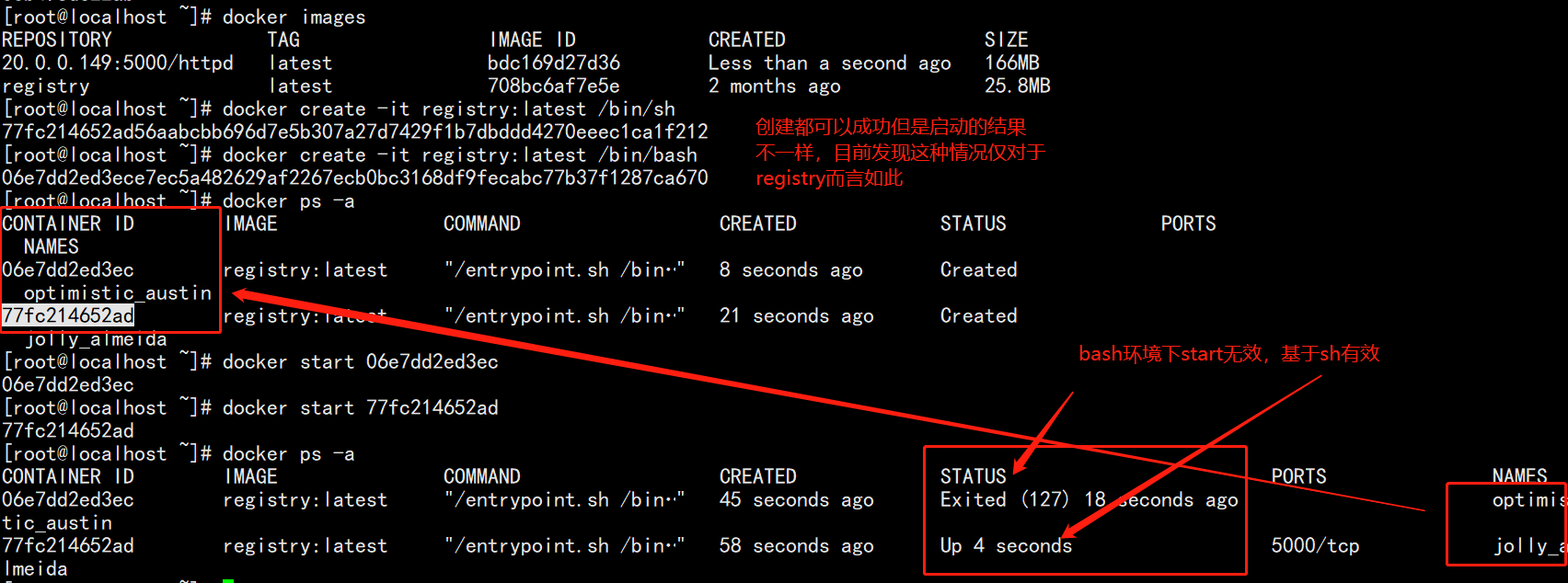
 站长资讯网
站长资讯网